|
 |
 Автор: Williams Автор: Williams
 Дата: Вчера, 04:00 Дата: Вчера, 04:00
 Просмотров: 468 Просмотров: 468 |
| |
RushForth Tools for Autodesk Revit 2021-2025
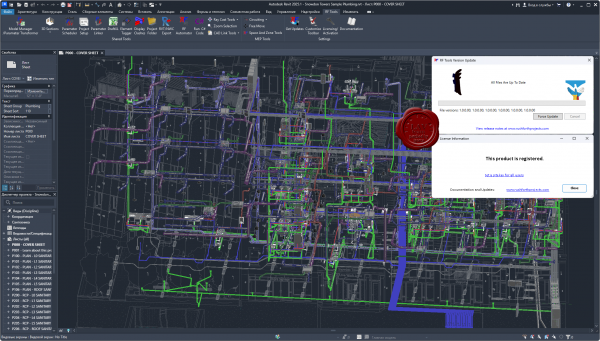 RushForth Tools for Revit saves hundreds of hours linking Revit to Excel, managing shared parameters, extracting Excel data or table formatting, etc. RushForth Tools for Revit saves hundreds of hours linking Revit to Excel, managing shared parameters, extracting Excel data or table formatting, etc.
MAIN FEATURES
Perform advanced filtering of elements by parameter or property values.
Export element data to Excel for advanced manipulation, concatenation, and calculations.
Import modified data from Excel into Revit elements.
Search and export model data including parameters, locations, owner of elements, etc.
PARAMETER TRANSFORMER
Perform advanced filtering of elements by parameter or property values
Synchronize element data with Excel for advanced manipulation, concatenation, and calculations
Find and replace text in parameter values
Edit Key Schedules using Excel
Purge categories or filtered selection out of a model
Insert existing views onto existing sheets by specifying a sheet number in Excel
PARAMETER SCHEDULER
Instantly make families compatible with standard schedules and tags by simply selecting your preset parameter list
Import/Export shared parameters to/from families or projects
Review existing project schedules and automatically add missing shared parameters to scheduled elements
Batch process multiple families
Make downloaded content be compatible with any of your preset schedules
Convert existing family parameters to shared parameters that can show up in schedules and tags
PARAMETER LINKER
Link parameter values between elements and between linked models
Link detail items on a Revit Diagram to the floor plan equipment they represent
Link non-schedulable parameters and properties to parameters that can be scheduled or tagged
Allows non-licensed users to access the tool and maintain existing links in smart models without having to purchase the software
DRAFTXL
Import Excel tables into Revit drafting views preserving fonts and formatting
Manage and update imported Excel tables
3D SECTIONS
Quickly create a 3D view for a selected region, selected elements, selected level, or the ceiling space of your current level
Show all elements and worksets by default for quick coordination and visualization
PROJECT SETUP
Automatically create views and sheets based on the number of levels in your project and your templates
Create dependent views from scope boxes or matching settings in a linked model
Copy elements from linked model: Title blocks, scope boxes, match lines, true north, etc.
Create unplaced rooms or placeholder sheets from Excel lists
Automatically place new or existing views onto desired sheets
RAY CAST TOOLS
Automatically place element instances on the walls, ceilings, and floors of multiple spaces in the chosen directions (up, down, left, right, ceiling, floor)
Automatically place element instances around the perimeter of selected spaces at desired intervals
Move selected elements to the closest wall, ceiling, or floor |
| |
 Читать статью дальше (комментариев - 4)
Читать статью дальше (комментариев - 4)
| |
|
 |
 Автор: Williams Автор: Williams
 Дата: Вчера, 03:00 Дата: Вчера, 03:00
 Просмотров: 522 Просмотров: 522 |
| |
Graitec PowerPack 2025.1 for Advance Steel
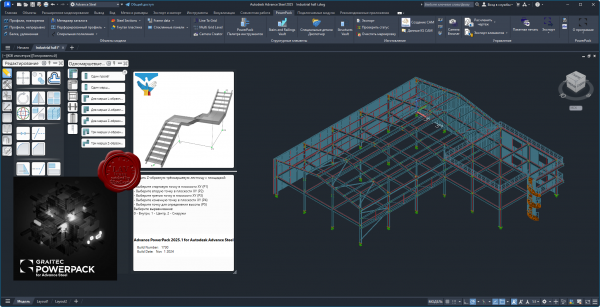
PowerPack for Autodesk Advance Steel is an essential productivity companion for the professionals in the AEC industry, extending and pushing the boundaries of Advance Steel. A user-centric powerful extension, the PowerPack for Advance Steel is designed to help delivering projects with increased productivity and efficiency, enhancing tools to provide better control and accuracy, improving everyday work.
KEY FEATURE 1: Multi Grid Level
The Multi Grid Level tool allows the user to quickly create grid lines and levels within the Advance Steel model space, combining also with options to create model views and cameras within those model views.
KEY FEATURE 2: Camera Creator/Browser
The ‘Camera Creator’ is designed to allow users to quickly create a series of new cameras within the model space, it allows the user to remain within the dialog and change the parameters for each camera placed. This tool is design to compliment the previous Grid tools that allow for use of Cameras within dedicated model views, this is aimed at allowing the user the ability to place cameras as bespoke locations to predefined View orientations, with provision for used defined orientation based upon current model UC. In addition, the Camera Browser is an additionnal tool to allow the user management of the multiple camera instances within the model space, allowing for the selection and editing of their parameters.
KEY FEATURE 3: Connection Vault
PowerPack for Advance Steel extends the standard library with a variety of parametric and intelligent advanced connections: Threaded Rod Connection, Tube to Tube Connection, Purlin Connection, Plates on Profile, Plate for Multiple Bracings, Curved End Plate – Plate & Grating Stiffeners.
KEY FEATURE 4: IGES/STEP export
The IGES/STEP export functionality is the key to the collaboration with manufacturers. Formats are widely requested by many manufacturers for designing moulds or for pricing manufactured parts, the export in IGES and STEP formats completes the PowerPack solution. These types of file formats are helping the user to be more productive when it comes to sending files to third applications for the fabrication process.
KEY FEATURE 5: Platform Cover Creator
Automatically create grating or plate cover based on the selected supporting members. Platform Cover Creator is one of the stars of the PowerPack thanks to its versatility. The joint helps to automatically create grating or plate cover based on selected members, and gives the user many possibilities.
KEY FEATURE 6: Stairs and Railings
The Stairs and Railings module in the Graitec PowerPack for Autodesk Advance Steel simplifies stair and railing design, offering extensive customization options for precise and visually appealing configurations. Create varying flight arrangements, from single flights to multi-flights with different shapes, and incorporate plate or grating landings. With options for open or closed stringers made from beams or plates, users have detailed control over the design parameters. This module streamlines the design process, enhances productivity, and ensures structurally sound and aesthetically pleasing stairs and railings.
KEY FEATURE 7: Transmission Towers
The 'Transmission Towers Command' under the new Towers Designer allows users to create intricate structural frameworks for transmission towers with ease. The command is highly customizable, letting users define cage arrangements, segment divisions, and bracing schemes for each tower. It also allows for variations in tower arm arrangements and the addition of a tower top element. The command enhances productivity by automating the creation of complex tower structures, offering numerous bracing schemes, and providing options for multiple configurations and section size selection. |
| |
 Читать статью дальше (комментариев - 4)
Читать статью дальше (комментариев - 4)
| |
|
 |
 Автор: Williams Автор: Williams
 Дата: Вчера, 02:00 Дата: Вчера, 02:00
 Просмотров: 552 Просмотров: 552 |
| |
Furix BetterWMF 2025 v7.55 for Autodesk AutoCAD 2019-2025
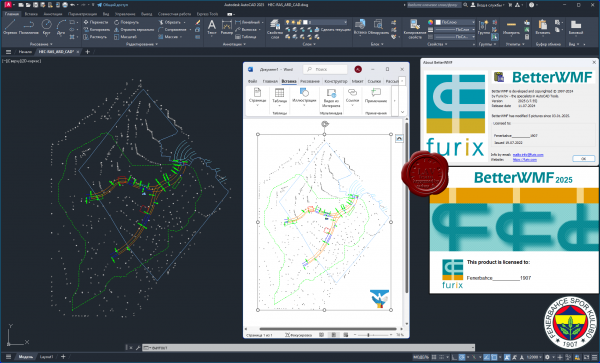
BetterWMF solves AutoCAD problems related to copying and pasting drawings into other software packages like Microsoft Word. If you have ever tried to insert an AutoCAD picture into for example a Microsoft Office document you may have noticed several problems: To start with, you will get unwanted borders. The resulting size of a picture is the same as the graphics area of the AutoCAD window at the time of creation, rather than matching the selected objects. This usually means that pictures copied from AutoCAD to other Windows applications will have a large blank area to the top or right. Also when you print the document with the picture you will notice that all lines will become equally (very) thin. Finally you will have discovered that it is very difficult to size your picture to an accurate scale. For each of these problems individual, clumsy workarounds are possible, with varying degrees of success. The real solution is BetterWMF.
With BetterWMF no workaround is necessary: Just load an ARX inside AutoCAD or run Bclipbrd.exe outside AutoCAD and any picture you cut and paste from AutoCAD to another program will be improved on-the-fly.
The resulting picture will be exactly the size of your selected entities. Using the options you can modify the picture in several other ways. For example, you can turn the picture into black-and-white, assign width to the lines based on their color or set a fixed size for the picture as it will appear in other programs. Besides pasting the improved picture immediately into another application, you can also save it for later use. This can be done by using the clipboard or from within AutoCAD by using the new function BWMFOUT which improves on the standard function WMFOUT. |
| |
 Читать статью дальше (комментариев - 4)
Читать статью дальше (комментариев - 4)
| |
|
 |
 Автор: Williams Автор: Williams
 Дата: Вчера, 01:00 Дата: Вчера, 01:00
 Просмотров: 1 170 Просмотров: 1 170 |
| |
StruCalc v11.1.8.0 portable
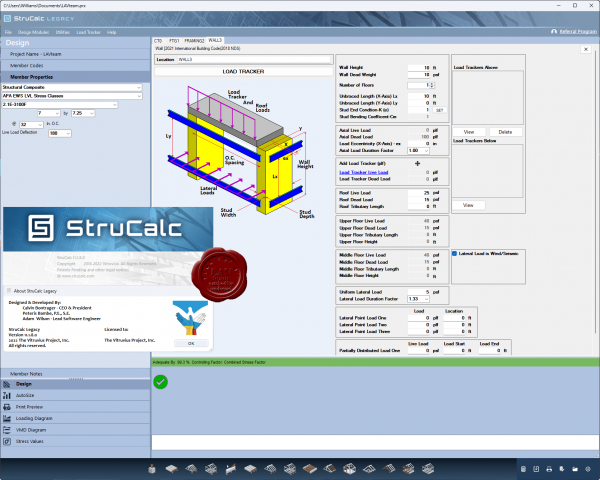
StruCalc is an easy to use structural analysis software tool that aids in the analysis and design of beams, columns and footings using wood, steel and manufactured lumber.
More info |
| |
 Читать статью дальше (комментариев - 6)
Читать статью дальше (комментариев - 6)
| |
|
 |
 Автор: Williams Автор: Williams
 Дата: Вчера, 00:10 Дата: Вчера, 00:10
 Просмотров: 703 Просмотров: 703 |
| |
Graitec PowerPack 2025.1.1 for Autodesk Revit
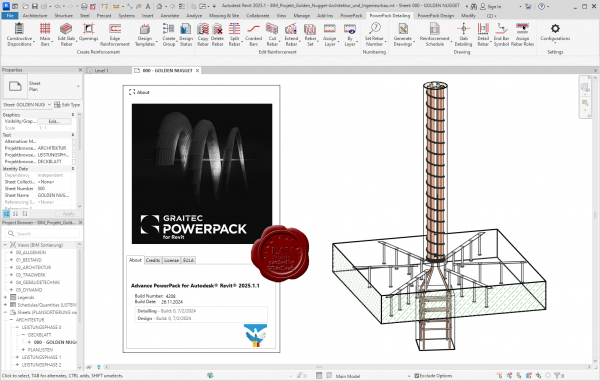
PowerPack for Autodesk Revit is an add-on packed with tools that deliver more functionality, better control, and more automation for Revit users across all industries. With more than 80 tools available, the PowerPack increases the productivity of both engineers and designers, helping to ensure data reliability, whilst automating documentation and improving BIM coordination.
Numbering Tool
Elements’ numbering in Revit requires a manual selection of objects, one after the other, within the project. Locating or renumbering several hundred objects can thus become a tedious, time-consuming and error-prone task. Numbering using the GRAITEC PowerPack saves time and eliminates the risk of errors such as duplicates or omissions, also preventing inherent information inconsistencies.
Link To Excel
Exporting BIM information from Revit to Excel can be a long manual operation. The “Dynamic Link to Excel” function in the PowerPack allows users to transfer data directly into Excel (BOMs) either dynamically or by a simple click. Similarly, integrating Excel data into Revit is carried out just as easily.
Family Manager
By default, Revit offers a basic families library depending on the localization country. The PowerPack “Family Manager” is the necessary step-up to optimize the BIM model creation and facilitate collaborative work! In order to guarantee effective collaboration and ensure coherence between project elements within an agency or a design office, the library is accessible to the entire team. Easy to use, this tool has a visual graphical interface that allows for very intuitive handling.
Element Lookup
Currently, certain Revit parameters are difficult to access and thus cannot be effectively exploited when Revit filters are activated. The PowerPack for Revit provides advanced searching features that offer the flexibility needed to allow easy object selection based on their characteristics, for batch-processing purposes.
Batch Exporter
Exporting Drawings and views to different file formats is time-consuming, Batch Exporter gives you the ability to export Views and Sheets from your Revit project to various file formats simultaneously. Batch exporter has over 10 different file formats available to the user, including DWG, PDF, DGN FBX, SAT, NWC. The export naming convention can also be customized to the user’s needs.
Main Bars
The Main Bars tool is an intelligent interface that will automatically change depending on the type of element you wish to reinforce. The user is presented with an intuitive interface where all aspects of reinforcement related to that type of element are listed. Supported elements include Footings, Columns, Beams and Walls. A key feature in both Beams and Columns is the ability to easily create “Packages” that allow for varying distribution of Transversal bars such as stirrups.
Visibility
Setting rebar visibility in Revit can be a time-consuming job, newly created reinforcement will not automatically inherit the existing view settings. Graitec has created several tools to optimize and control the visibility of reinforcement. The Browse Reinforcement command enables users to browse all reinforcement through filters based on rebar parameters ( type, partition, mark, shape, diameter…) and highlights all corresponding instances in the view.
Bending Details
PowerPack for Revit comes with the ability to create intelligent Bar bending details based on the modeled reinforcement. It can create a 2D fully dimensioned bar bending detail, that will update as the design changes. Both the placement and scale of these details can be controlled to help increase the speed of the documentation process. |
| |
 Читать статью дальше (комментариев - 7)
Читать статью дальше (комментариев - 7)
| |
|
 |
| ПОИСК ПО САЙТУ |
 |
|
 |
|